I will give you a rundown on the shinny new buttons that appear in your new yuku posting window, starting from left to right.
Font color button
This button gives your choice from gradient or cubic colors. Cubes gives you a smaller selection of colors whereas with gradient, you have to choose your base color, then the tone you desire.
How to use cubes:
1. Click the leftmost button (the one with the letter A and color bar under it) note that cubes is your default
2. Select a color.
Example of cubic color (a reddish, bloddy red): Gentlemen, I desire Brawl!
How to use gradient:
1. Click the leftmost button (the one with the letter A and color bar under it)
2. Click gradient button
3. Select your base color using the arrows located to your right.
4. Select the shade of your choice by dragging your mouse
5. Click OK
Example (using gradients): Gentlemen, I desire Brawl!
Font size button
This button gives you a number choice from one to seven. One is minuscule while seven is gigantic.
How to use it:
1. Select your text
2. Click the font size button (The one with "t's" of different sizes)
3. Select your number and click OK.
Examples: I'm going to use this phrase as an example.
I'm going to use this phrase as an example.
I'm going to use this phrase as an example.
I'm going to use this phrase as an example.
I'm going to use this phrase as an example.
I'm going to use this phrase as an example.
I'm going to use this phrase as an example.
I'm going to use this phrase as an example.
Font button
Self-explanatory.
How to use it:
1. Select your text
2. Click the font button (the F button)
3. Choose your font and click OK.
Examples: I'm going to use this phrase as an example.
I'm going to use this phrase as an example.
I'm going to use this phrase as an example.
I'm going to use this phrase as an example.
I'm going to use this phrase as an example.
I'm going to use this phrase as an example.
Hilite button
This button adds a highlight effect to your font. In order to read the highlighted text, you have to highlight it with your mouse. This works as a replacement for the SPOILER function. I'll describe how to do that afterwards.
How to use it.
1. Select your text
2. Click on the hilite button (the one with an "ab", a slash, and a color bar)
3. Choose from either cubes or gradient (described earlier with the color button)
4. Press OK
How to use it to create SPOILER.
1. Select the spoilers in question
2. Click on the font color button, then choose black (it's on the top left corner of your screen)
3. Click on the hilite button, then choose black (same here)
4. Press OK
Examples of normal hilite:
I'm going to use this phrase as an example.
Example of SPOILERS (select to read):
This text will spoil you on the end of your favorite game, mwuahahahahaha!
Note:� You can also use the Spoiler code: (spoiler) You can't see this! (/spoiler) OR
(spoiler="Read Spoiler") o.o (/spoiler)
Simply replace parenthesis with brackets.
Bold, Italic, Underline, Strike buttons
Self-explanatory
How to use them:
1. Select your text
2. Click the bold (the B), the italics (the I), the underline (the U underlined), or the strike (the T with a line through it) buttons
Unlike the four buttons I talked about previously, you have to click the button twice to stop the formatting.
Examples: I'm going to use this phrase as an example.
I'm going to use this phrase as an example.
I'm going to use this phrase as an example.
I'm going to use this phrase as an example.
I'm going to use this phrase as an example.
Justification buttons
You have seen them in your favorite word processor (like Word or WordPerfect). Well, yuku has them too and they work the same way too.
How to use them:
[list=1]
Example: I'm going to use a paragraph to demonstrate. This paragraph is taken from this post (my apologies for not asking in advance)
Left:
The hot yellow sun burned from its place near the horizon of Danger Deserts dusty landscape. The sunset streaked the sands in a thousand shades of pink, violet, scarlet and gold, each grain of sand reflecting that colored light up to the cloudless night sky that grew with the passing hours. The rocks and boulders of the dusty hills vibrated ever so slightly, as if humming to mark the passing of the day. Even the towering dark octogon that jutted up from the midst of the desert took on a less ominous air as its surface softened with dusky light.
Center:
Right:
One (indent) creates a tab space to the right, the other (outdent) creates a tab space to the left.
How to use it
Select the text
Click either the indent or the outdent button
Example: Taken from the same source.
Indent:
The sunset streaked the sands in a thousand shades of pink, violet, scarlet and gold, each grain of sand reflecting that colored light up to the cloudless night sky that grew with the passing hours. The rocks and boulders of the dusty hills vibrated ever so slightly, as if humming to mark the passing of the day. Even the towering dark octogon that jutted up from the midst of the desert took on a less ominous air as its surface softened with dusky light.
Outdent:
The sunset streaked the sands in a thousand shades of pink, violet, scarlet and gold, each grain of sand reflecting that colored light up to the cloudless night sky that grew with the passing hours.
Even the towering dark octogon that jutted up from the midst of the desert took on a less ominous air as its surface softened with dusky light.
Quote button:
Self-explanatory
How to use it:
Select your quoted text
Click the quote button (the one with the quotation marks)
Example:
NOTE:� I'm placing the text in italics to emphazise that's a quoted text.� While you write on your yuku window, you'll see a gray box covering your quote.� This gray box, for some strange reason, disappears in your actual post.
The hot yellow sun burned from its place near the horizon of Danger Deserts dusty landscape. The sunset streaked the sands in a thousand shades of pink, violet, scarlet and gold, each grain of sand reflecting that colored light up to the cloudless night sky that grew with the passing hours. The rocks and boulders of the dusty hills vibrated ever so slightly, as if humming to mark the passing of the day. Even the towering dark octogon that jutted up from the midst of the desert took on a less ominous air as its surface softened with dusky light.
Note:� To quote your fellow forummer, use the quote link that is located under that forummer's avatar.� Example:
...
The hot yellow sun burned from its place near the horizon of Danger Deserts dusty landscape. The sunset streaked the sands in a thousand shades of pink, violet, scarlet and gold, each grain of sand reflecting that colored light up to the cloudless night sky that grew with the passing hours. The rocks and boulders of the dusty hills vibrated ever so slightly, as if humming to mark the passing of the day. Even the towering dark octogon that jutted up from the midst of the desert took on a less ominous air as its surface softened with dusky light....
�
Remove Formatting button:
Messed up those links?� You didn't wanted that funky new color and font after all?� Instead of deleting that nasty formatting along with your precious post, use this button.� It removes all the nasty code you didn't want in the first place but leaves your precious text behind.
How to use it:
[list=1]
Example:� Let's suppose this is your text
The hot yellow sun burned from its place near the horizon of Danger Deserts dusty landscape. The sunset streaked the sands in a thousand shades of pink, violet, scarlet and gold, each grain of sand reflecting that colored light up to the cloudless night sky that grew with the passing hours. The rocks and boulders of the dusty hills vibrated ever so slightly, as if humming to mark the passing of the day. Even the towering dark octogon that jutted up from the midst of the desert took on a less ominous air as its surface softened with dusky light....
After serious consideration, you think this formatting is not what you want.� You prefer the simple yet neat approach.
The hot yellow sun burned from its place near the horizon of Danger Deserts dusty landscape. The sunset streaked the sands in a thousand shades of pink, violet, scarlet and gold, each grain of sand reflecting that colored light up to the cloudless night sky that grew with the passing hours. The rocks and boulders of the dusty hills vibrated ever so slightly, as if humming to mark the passing of the day. Even the towering dark octogon that jutted up from the midst of the desert took on a less ominous air as its surface softened with dusky light....
Same text after using the Remove Formatting button.� Looks cleaner too.
WARNING:� If you press this button on a blank space, you'll get a window saying whether you want to remove formatting in the whole post.� It's a double-edge sword:� Good if your formatting is horrid but terrible if everything is good.
Number and Bullet List buttons
Self-explanatory
How to use them:
Select your list
Press either the Number List (the one with numbers next to lines) or the Bullet List (the one with bullets next to lines) button
Example (Number list):
[list=1]
[/list:o:58ad722b66]
Example (Bullet list):
- Play Sonic the Hedgehog [*]Buy milk [*]Pick up Terg's tutu from dry cleaners [*]Buy Rico a new lampshade for his birthday
- Click the Insert Link button [*]Type or paste your hyperlink in the link and text
- Press OK [/list:o:58ad722b66]
- Click the Insert Link button [*]Type or paste your hyperlink [*]Add words or a phrase in the two fields below [*]Press OK [/list:o:58ad722b66]If you have a word or a phrase you want a hyperlink, simply select said text, click on the Insert Link button, add link and press OK.
- Click on Add Image button [*]Click on any of your folders (you'll have one folder called "Avatars"; you can also create a folder for pictures which we'll get to later) [*]Click on the Upload button.� A Browse button will appear. [*]Your browser will pop up a window showing contents of your hard drive. [*]Once you find your picture, click OK.� Yuku starts uploading your picture. [*]If you have more pictures, click on "Add More".� Otherwise, click on "Done". [*]Click on "Refresh" if you don't see your picture. [*]Click on your picture to add it to your post. [/list:o:58ad722b66]Example:
[/list:u:58ad722b66]
Horizontal Rule button
How to use it:� Click on the button.
That's all.� Really.
Insert Link and Remove Link buttons
These two buttons add and remove hyperlinks in your post.� The Remove Link works the same way the Remove Formatting button works except it only affects hyperlinks as opposed to everything.�
How to add a hyperlink to your text:
There are two ways to do this:� The add a link with no text and the add a link with text.� I'll show you both ways.
No text way:
[list=1]
Link with text way:
[list=1]
Example:� Sam's signature.
The no text way:� http://archive.sonic-hq.net/newsite/forum/rules.php are still mandatory reading before posting...
The link with text way:� The MoFo's rules are this way, and they're still mandatory reading before posting...
Insert Image and Insert Image from photobucket buttons
These add images to your post.� The insert Image button adds a picture from� an online source.� You can also add pictures from your hard drive as well.
NOTE:� Follow all rules in regards to context of the pictures.� For reference, use the board rules (as used in my previous example).
To add a picture from an online source:
Click on Insert Image
Click on "Add from URL"
Your browser will pop up a window.� Add the link.
Example:

Adorable, isn't she. (Original from a source I can't remember of the top of my head but coloring is all mine).
To add images from your hard drive, follow these steps:
[list=1]

To create albums,
Click on "Add Image"
Click on "Create Album".� Some fields appear for you to fill in
Fill the fields you want as well as the permission (the field named "Who can view")
Click on "Create Album"
To add images from photobucket, you have link your photobucket account with yuku first. After the confirmation (one-time deal as long as you have cookies enabled), add your picture (or pictures).
Example:
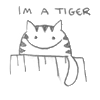
(Taken from someone in this forum, I think Cookirini had this for an avatar months ago. I found it irresistibly cute.
Emoticons
Yuku calls these smilies. They have the same purpose. Clicking on this button simply gives you a choice of emoticons available in this forum.
Insert flash button
It comes in handy for flash animations and youtube videos.
How to use it:
Click on the button
Add the flash code or paste it from the source.
Example (I know you guys don't like youtube videos but this only an example)
Here's the code:�
(object width="425" height="355")(param name="movie" value=" http://www.youtube.com/v/kIbtk0XwNIU")(/param)(param name="wmode" value="transparent")(/param)(embed src="" http://www.youtube.com/v/kIbtk0XwNIU" ;" type="application/x-shockwave-flash" wmode="transparent" width="425" height="355")(/embed)(/object)
Using the flash button (and replacing the parenthesis with brackets), I get this:
Html-view and Spellcheck buttons
This button reveals the actual code in your post.� Clicking this button again reverts to a WYSIWYG (what you see is what you get) view.
The spellcheck button checks for mispellings in your post and highlights them for you to correct.
The other three buttons affect your posting window.� The first button decreases the window, the second increases the window, the last window expands so that you can see your post (regardless of size).
That is all, ladies and gentlemen.� If you any questions, don't hesitate to contact me.

